Having trouble using our tool?
In this user-friendly guide, we’ll walk you through everything you need to know to harness the potential of AIScreewriter. From getting started with the software to mastering advanced techniques, we’ll be your virtual mentor, empowering you to unlock your full screenwriting potential.
Registering (or signing up) is easy.
There are two ways to register,
1. Go the Start Writing or Subscribe button and signup to a trial version where you receive 10,000 FREE tokens.
2. Alternatively, you can register by clicking this link https://bit.ly/register-AIScreenwriter
Click on the login button located in the main menu, then enter your details.
You will need to be logged in to be able to access the tool.
As mentioned above, you will need to be logged in to be able to access the tool.
Once your logged in, there are two ways to access the tool, either click on the Start Writing button or go to the Access Tool menu item.
Alternatively, you can use the following link https://aiscreenwriter.com/screenwriting-tool/
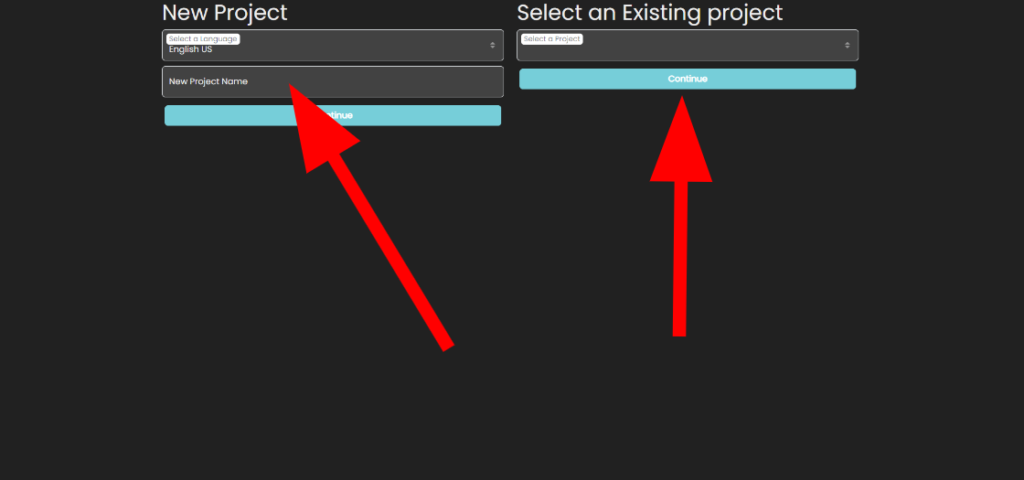
After accessing the tool, you can either resume a previous project you have been working on or start a new project by selecting the dropdown feature.
To start a New Project your will need to give it a name and select what language you would like your project in.
Our Screenwriting Tool is now fluent in Spanish, French, German, Portuguese, Tamil, Hindi, Standard Chinese, and Russian! Embrace the power of storytelling in your native language!
Once you have given your project a name click Continue to commence writing.
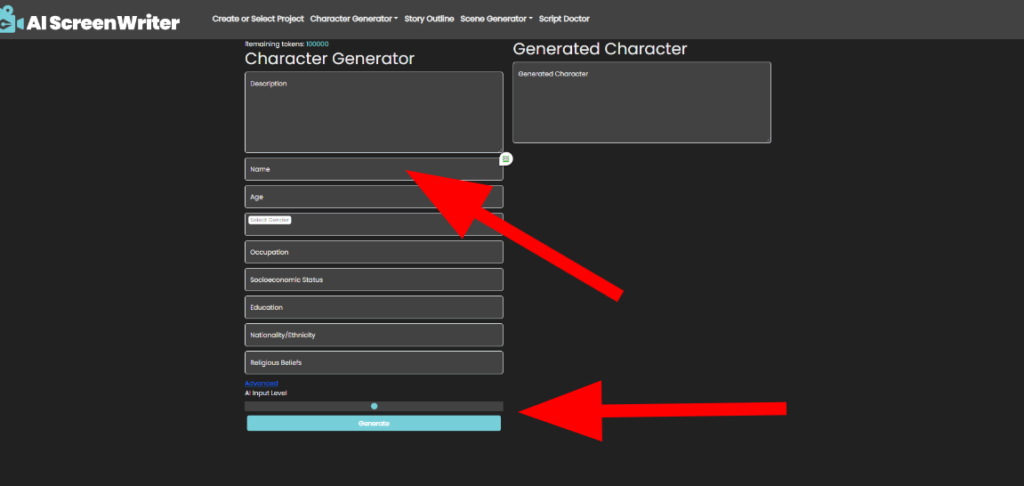
We recommend starting your screenplay by adding a bit of detail about the main character.
To do this, you will need to go to the Character Sheet located in the top menu and fill in all the required fields.
You can also add how much AI influence you want to include with the slider bar.
After you have finished adding all the detail and selected you AI influence, click Generate.
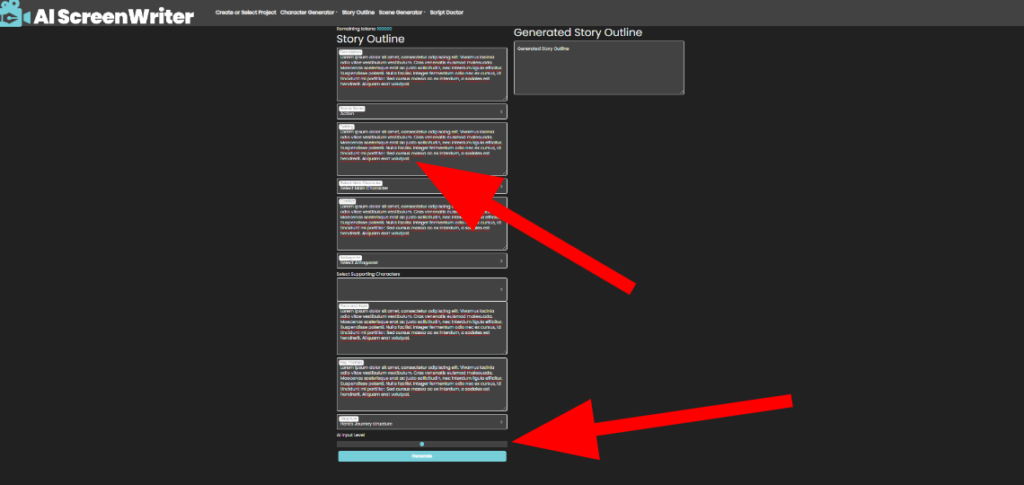
After setting up your character sheet, it’s time to move on to the story outline.
To do this, simply click on the Story Outline section on the top menu and fill in all the required fields (story title, details, structure and genre). Again, you can select how much AI influence you want to include.
You can also select to consider the character sheet you have previously generated (which we recommend).
After this, click Generate.
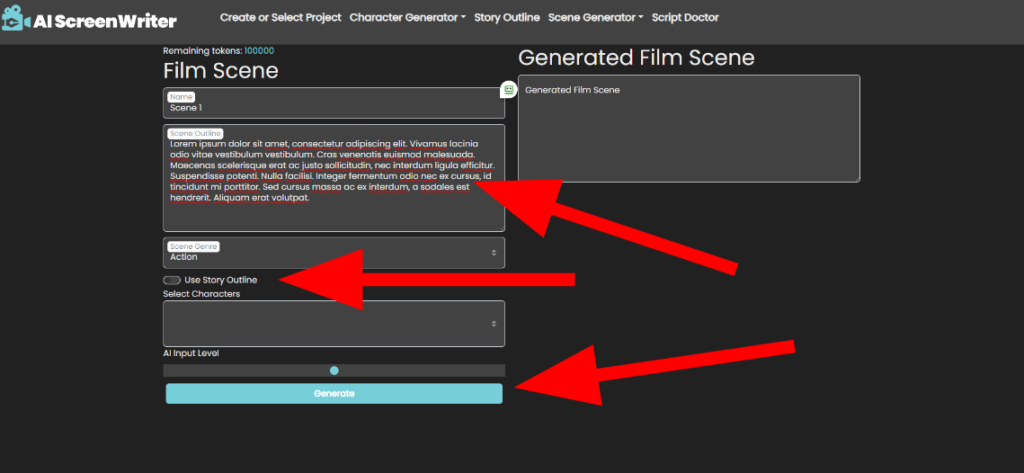
To generate a Film Scene, you can either start from scratch, or select/copy the specific film scene from the story outline then select Film Scene from the top menu and paste what you have copied into the Scene Outline field.
Fill in detail that you might require and select the associated genre.
Again, you can select on the slide bar how much AI influence you want to include.
You can also select whether to consider Character Sheet and Story Outline (recommended) you have already generated. Once you have completed the above, click Generate.
If there are any other topics that you would like help with or if you are experiencing any other issue please let us know by leaving us a message below.
Terms and Conditions | Privacy Policy | News | Email: info@aiscreenwriter.com
Calle Santiago Apostol 7, 35650, El Cotillo, Fuerteventura. Canary Islands
B72421100| Glassfrog Productions SL